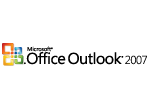
In Microsoft Office Outlook, e-mail search helps you locate messages by keyword or phrase. You can also use search folders to find mail by type of message.
To locate specific keywords or phrases within e-mail messages:
Type a word or phrase in the Search box at the top of your Outlook Inbox. The search starts automatically as soon as you stop typing. Search results will appear in the main window of your Inbox. To return to your normal Inbox, click Clear Search (the green ×) to the right of the Search box.
You can enable search folders from the mail pane on the left of your Inbox. To expand the folders tree, click Search Folders. Outlook comes with three default search folders: For Follow Up, Large Mail, and Unread Mail.
To add new search folders, click File, point to New, and then click Search Folder.
To build a custom search folder:
1. Click Search Folder, and then either click a predefined folder name, or scroll down and click Create a custom Search Folder.
2. Click Choose, give the new folder a name, and then click Criteria to fill in the search terms.








0 comments:
Post a Comment